A magazine can derive all of its contents from a collection, hence creating a magazine is essentially the same as creating a collection.
Create a magazine entity using Bold, please find the steps below:
1. Open your Bold instance
2. Click on Manage and then click on Entities
3. Click on Add Entity
4. Select the entity type "magazine"
5. Enter the name of your choice and click on Save
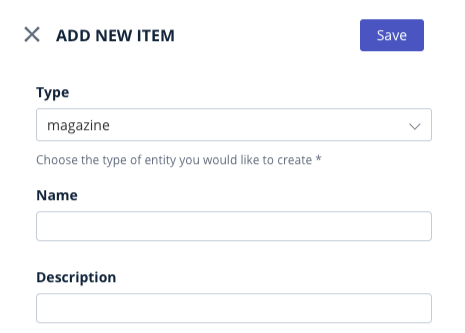
Create a section using Bold, please find the steps below:
1. Open CMS
2. Click on Manage and then click on Sections
3. Click on Create and fill in the details such as Name (for e.g. The New Beginnings) and Display Name
4. Click on Create (Blue Coloured Button)
Please note sections are the most fundamental methods for content categorization. When you create a Section, two critical things happen:
- an associated collection (The New Beginnings) is automatically created.
- a slug with the section name is created.
Third, once the collection (section based)(The New Beginnings) is created, search for that collection in Bold CMS via Content>Collections
Open the collection "The New Beginnings" and sort the articles that you would like to display in that collection. You can either rank them manually one by one or set automatic rules via settings.
Once done with sorting, open the settings drawer. Here you can put the cover art of the magazine in the image part. Then, click on “Metadata”, select the magazine entity (we already created) in "Associate to the magazine" and click on Update.
Fourth, search for Home Collection in Bold CMS via Content>Collections and rank the section "The New Beginnings". You should be able to find this section-based collection under Collections in the Content List. Then, click on Publish.
Fifth, we need to assign a layout to this ranked collection. For doing this go to the Pagebuilder instance and search for the collection layout in the same place wherein you have ranked in the Home Collection (for e.g 4th or maybe 5th). Click on "+" and then select the layout "Arrow: Magazine cover with Stories" and click on Publish.
Last, add a Magazine link to Menu. You will have to add the menu item on Bold as a link.
Magazine landing page URL structure will be “<Domain>/magazine/<slug-of-Magazine-enity>”
Magazine issue page URL structure will be “<Domain>/magazine/<slug-of-Magazine-enity>/<collection-slug>”
Doing so will make the magazine collection appear on the front end. Please note a magazine can derive all of its contents from a collection, hence creating a magazine is essentially the same as creating a collection.
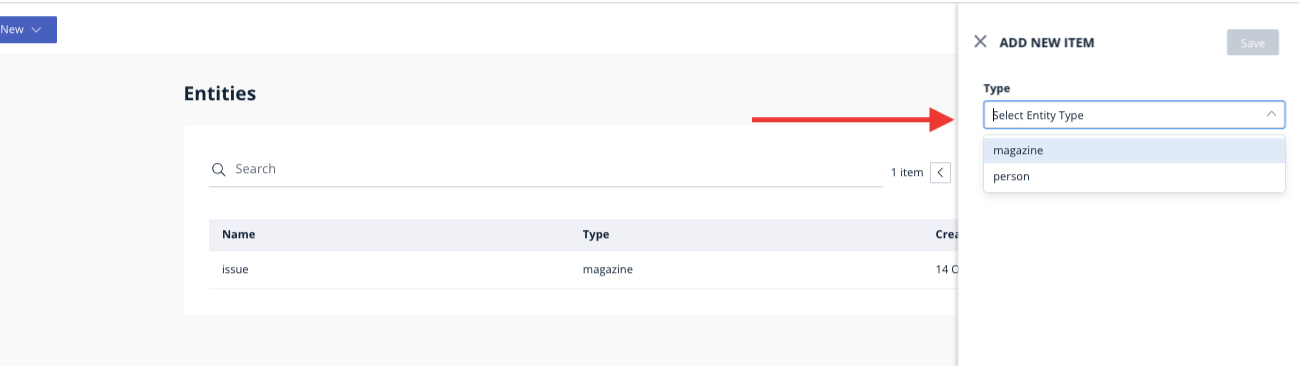
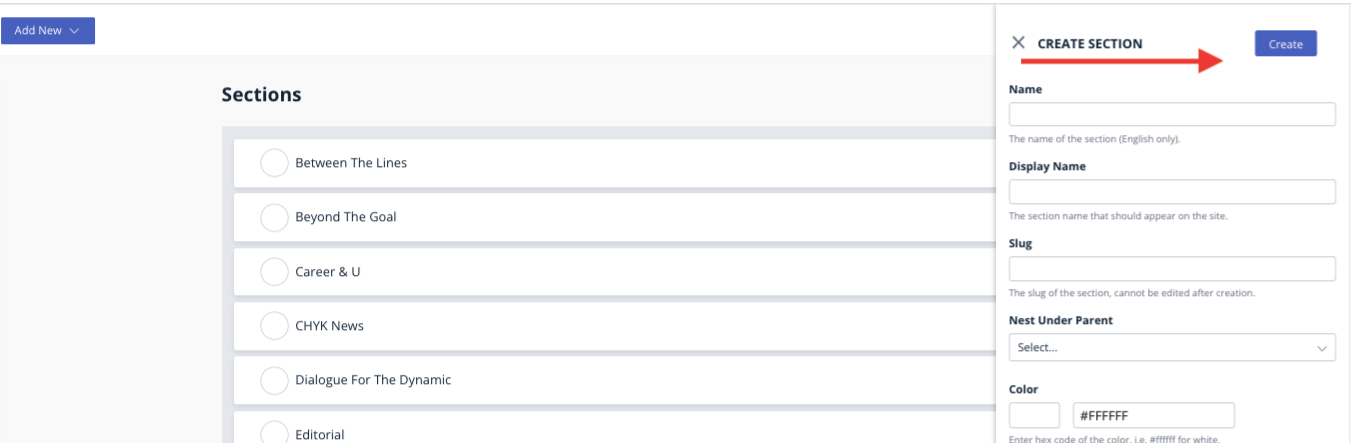
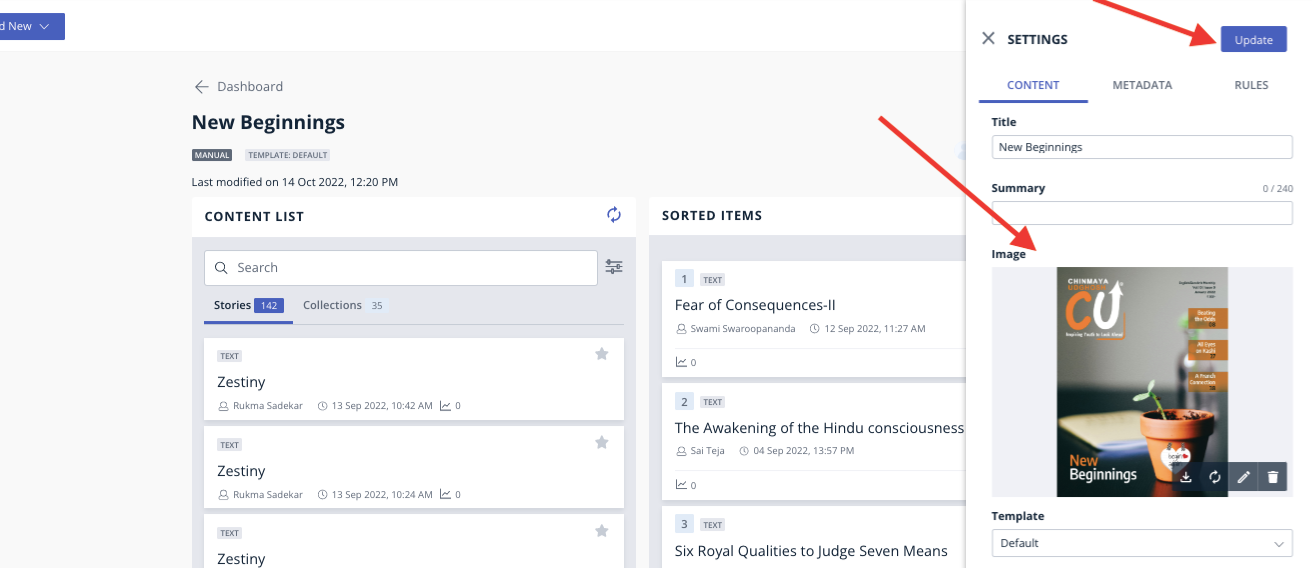
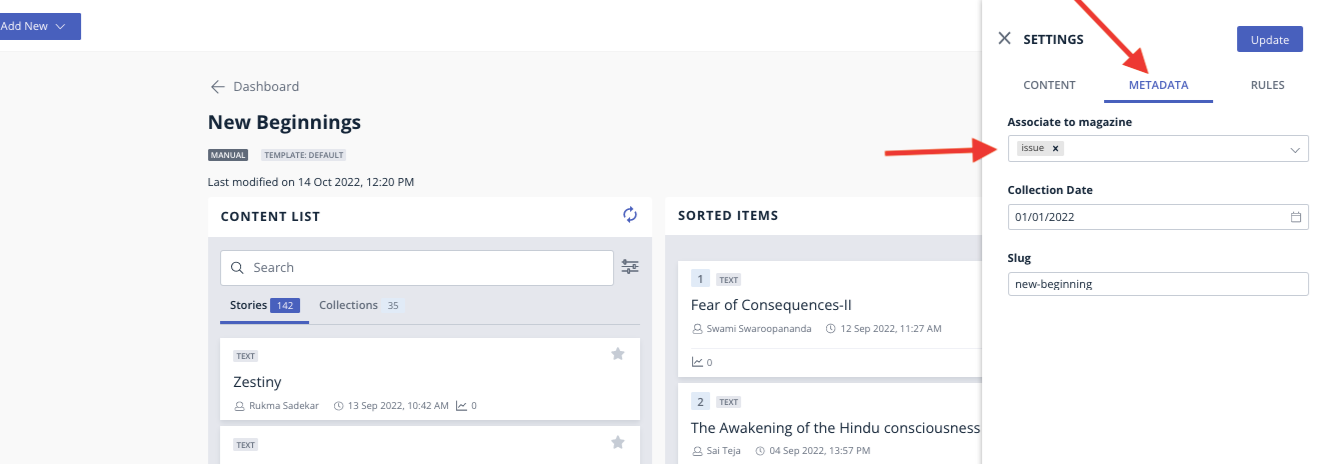
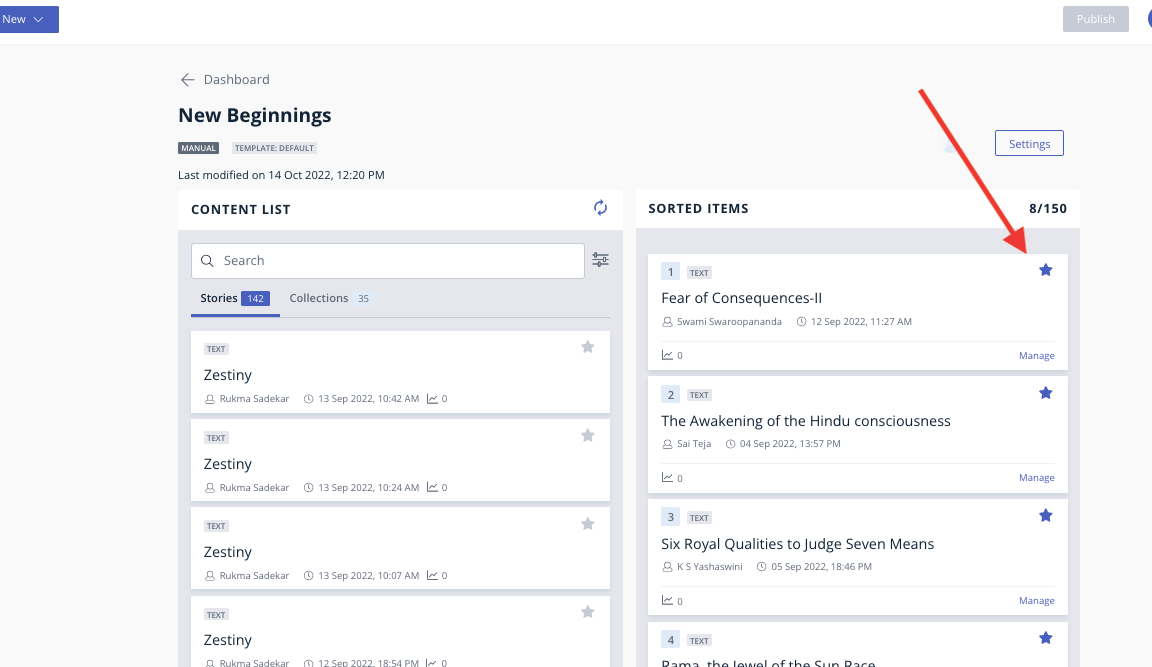
Bold Release Note - 29 Dec 2021
Magazine and Issues APIs
Bold has the capability to manage magazines and issues using collections.
Magazine and Issues created and published using Bold can be accesses using API endpoints.
See links below for API documentation.
Bold Release Note - 2nd June, 2025
[29 May] Feature: Rich Text Support for Collection summary.
Bold now provides rich text support for collection summaries. This can be consumed by the Frontend to power descriptive summaries for section and magazine pages
Read more about collections and sections here.