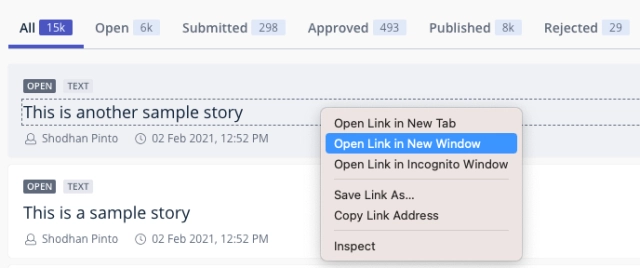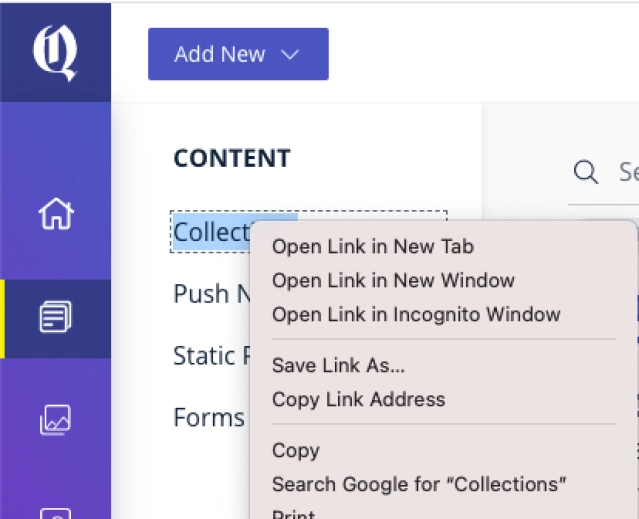When you’re in your Workspace, use the Filters option to narrow down the list of stories displayed.
Click the Filters option to open the filters panel. In the Filter Options tab, you can specify the following parameters.
Story Template: Select one or more appropriate boxes to specify one or more templates to be displayed.
Update Date: Filters stories based on when a story was last updated. This can be a date or a date range.
Sections: Select a section from the list, to specify the section(s) from which stories should be displayed.
Attribute & Value: Select an Attribute Key and its corresponding value pair from the respective lists.
Author: Specify author name(s) to only display stories written by the selected author(s).
As you select options, they are added as Filters under Filter Options. Click Apply to update the stories list displayed on the right side with stories that match the filter criteria you selected.
Click the Save filter button and name the filter to save this filter to your personal filters list. Next time you want the same set of stories to be displayed, select this filter from the My Filters list under the Filter List tab.
In the Filter List tab, from the menu (three dots) shown against your filter, select 'Make public to share this filter with other users in your organization. Other options in the same menu allow you to set this filter as the Default filter, or to delete this filter.
Shared Filters are filters created by other users and shared with the community of users on this organization.
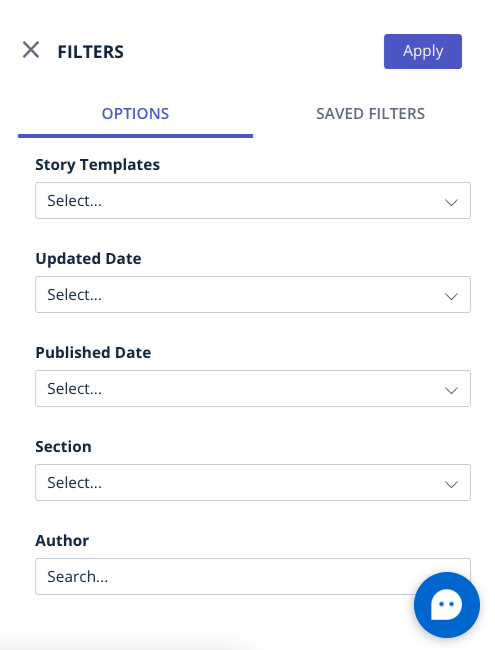
Bold Release Note - 1 May 2020:
Workspace Published At filter
The workspace search and filter now lets you filter by the date on which the story was published.
Go to Workspace > Filter > Published At
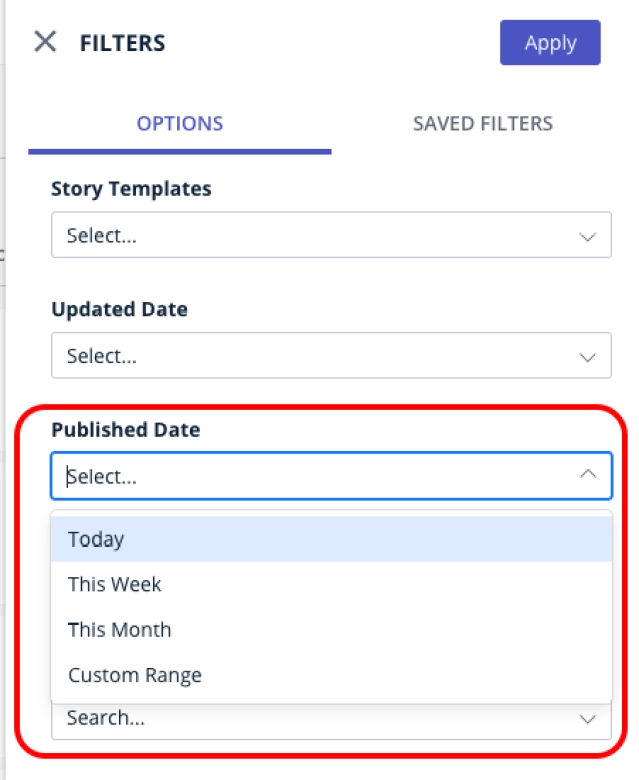
Bold Release Note - 4 Feb 2021
Viewing multiple stories in your browser is now easier
View multiple stories by retaining your filter on workspace.
Right-click + Open in new tab or simply cmd+click / Ctrl+click on a story to open a story in workspace in a new tab on your browser.
The same behaviour is applicable to links on the main menu in Bold.