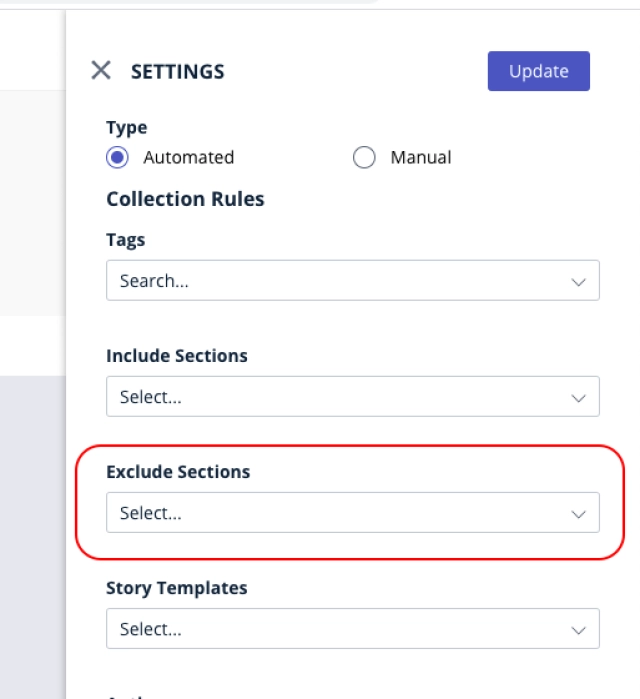Sections are the most fundamental methods for content categorization in Quintype. When you create a Section, two critical things happen:
- An associated collection is automatically created.
- A slug with the section name is created.
A slug is the part of a URL that identifies a particular page on a website in an easy-to-read form. In other words, it’s the nice part of the URL, which explains the page’s content.
To create a section:
- In the workspace, go to Manage > Sections
- Click on create to add new sections
- Specify the following in the Create Section dialog.
Name The name of the section.
Display name: The name that appears on the website.
Slug: This field gets auto-generated
Select Parent Section: The parent section name, if a nested section is required. It is preferred that a Parent Section is added after creating a section first. This is so that the collection created (and the slug of the collection) does not include the Parent Section name. - Click Save.
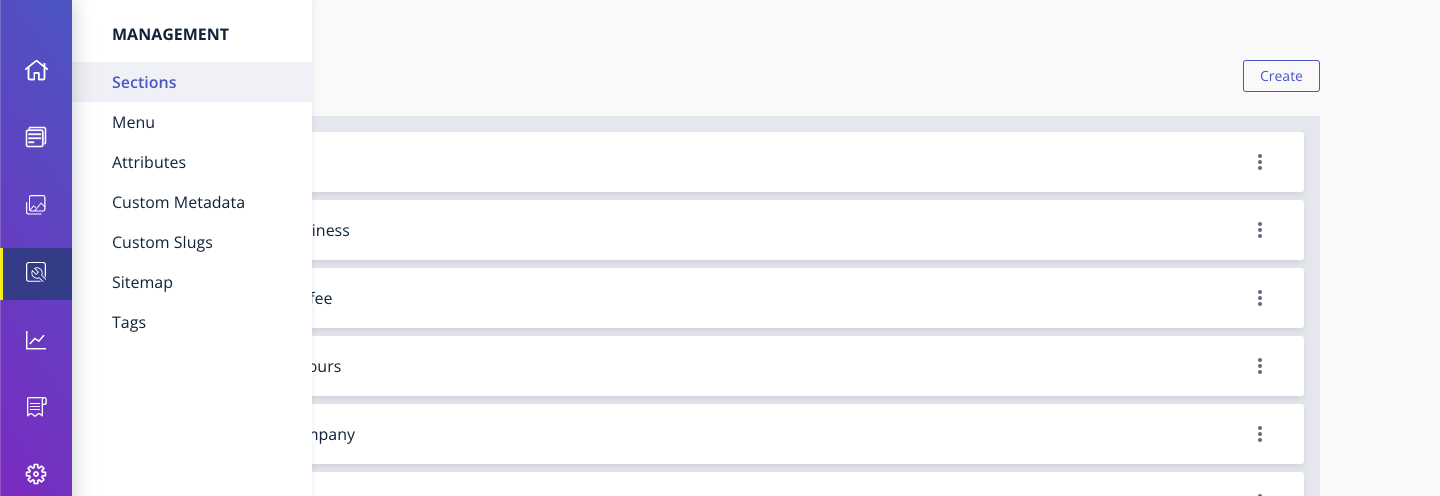
Endless levels of hierarchies are possible in sections. A section can have many sub-sections, and each of those can have further subsections. The chronology of creation will define the primary section, secondary section, etc., The URL of the story will always point to the primary filing, irrespective of what section/subsection the story shows up in on the website.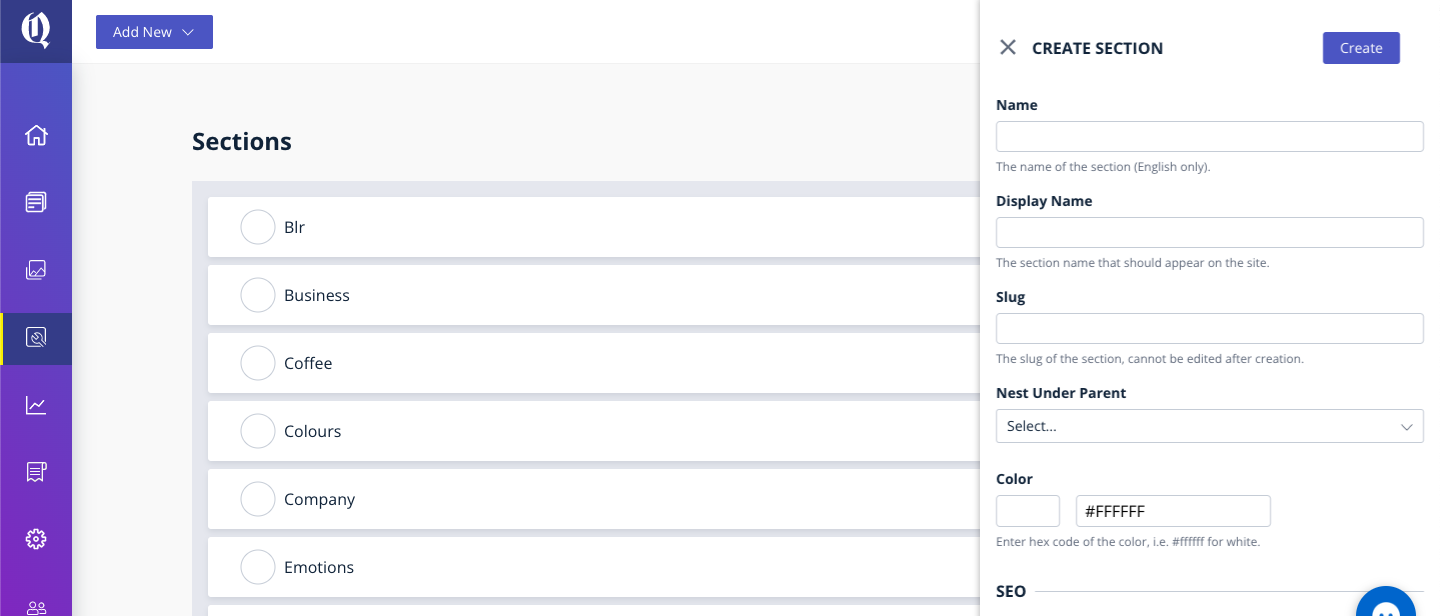
Deactivate a Section
Use the Manage> Section tab to deactivate an existing section name. Click the deactivate icon shown against a section name to activate that Section. 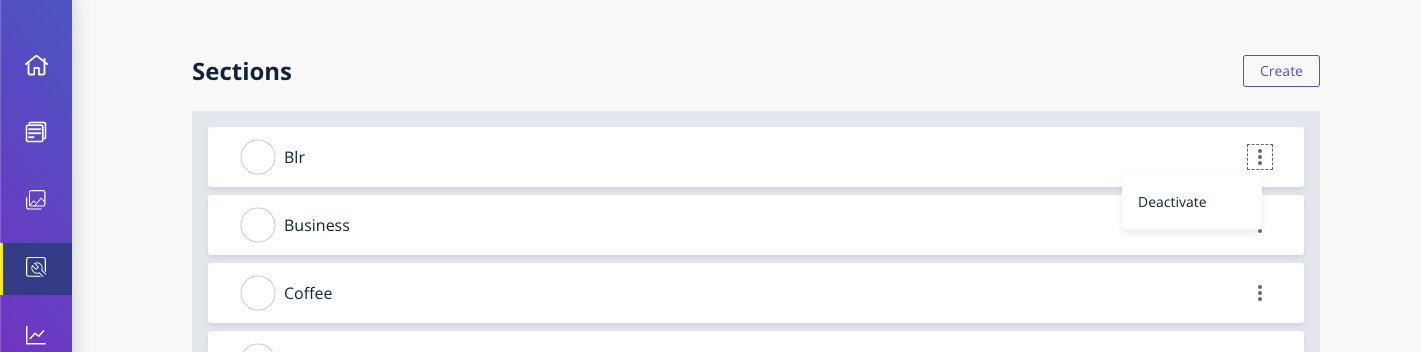
Note: The Section name is not removed from the listing. It continues to be displayed with the name struck out.
You can click the Activate button again to revive a deactivated section.
We recommend that you draw up a list of sections that you would like to maintain on your website, in the early stages of configuring your website and workflow. We also recommend that you don’t make frequent changes to the list of sections on your site.
NOTE
Stories available in a Section that is deleted will not be accessible on the front end. It is advisable to not delete Sections to which stories are already filed.
Bold Release Note - 18 Mar 2021
Restriction to select sections (Teams Feature)
Section/subsection selection for a user on a new story is now restricted such that users belonging to a team cannot select a section/subsection that is owned by a different team.
This is only applicable if your Bold application has the Teams feature enabled and that team of users writes and publishes stories in a section to a different domain/subdomain.
For more information on Bold's multi-domain/subdomain support and teams features, please write to us at [email protected]
Bold Release Note - 8 Jun 2021
Section based subscriptions using Accesstype
Bold now allows access to stories to be controlled based on sections (categories of stories) using Accesstype.
Create section based Plans and monetise your content using Bold and Accesstype.
Please get in touch with [email protected] to know how to enable it.
Bold Release Note - 9th April 2025
[21 March] Enhancement: Section Disable
You can now disable sections to prevent any new stories from being added to them. The section will remain active on the website, and all existing stories mapped to it will stay unaffected.

Bold Release Note - 29 Mar '23
Enhancement: Convert subsection to a parent section
As part of enhancement, publishers should now be able to convert a subsection to a parent section by removing the section from the "Next under Parent" option in the update section. They just need to click on "cross" to remove this.
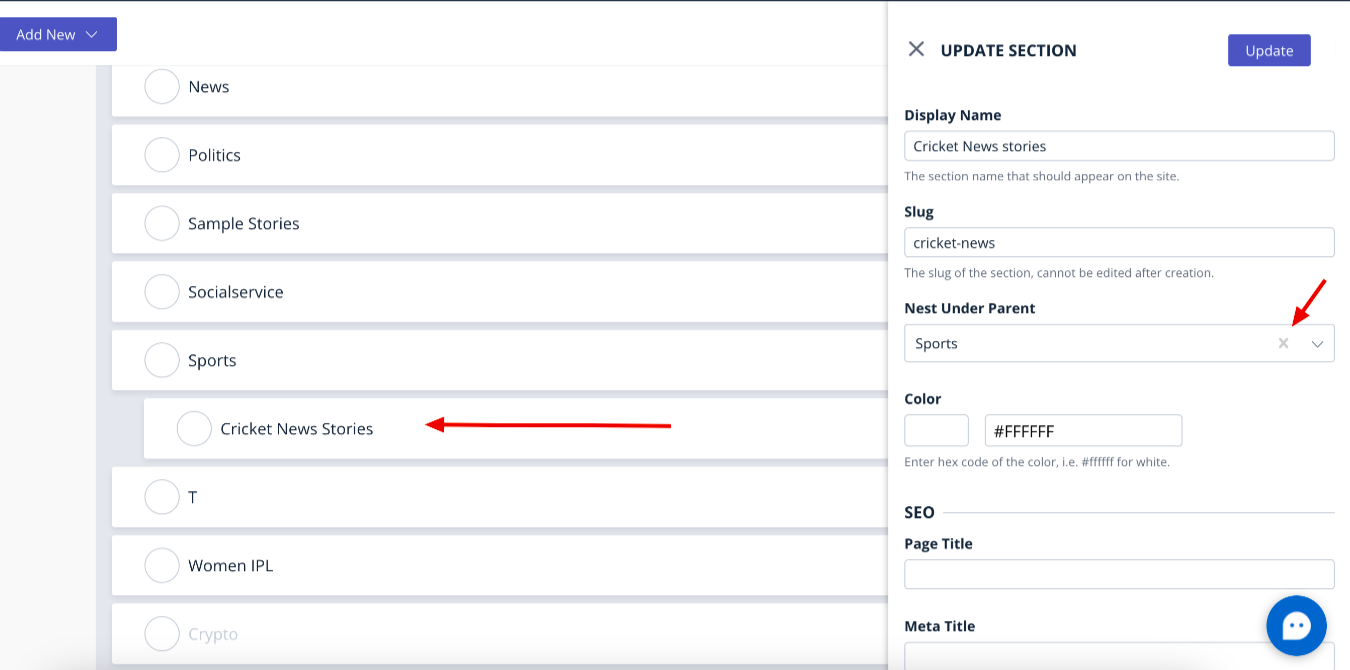
Dissociate child sections from their parent section
Subsections can now be dissociated from their parent sections. This can be done using Bold -> Manage -> Sections
Filter to exclude sections in Collections
Automated collections can now be created using the exclude section rule.