Introducing SAGE AI, the latest addition to our suite of features designed to enhance content creation on Bold. Powered by artificial intelligence, Sage offers a range of capabilities aimed at streamlining the content generation process and optimising various aspects of your stories to revolutionise editorial workflow.
Key features of Sage include:
Headline and Sub-headline Suggestions: Sage can generate engaging headlines and sub-headlines for your stories based on the story content added on Bold, helping to grab readers' attention and improve overall readability.
SEO Optimisation Suggestions: Sage provides suggestions for SEO meta titles, meta descriptions, and push notification titles and messages, ensuring that your content is optimised for search engines and social media platforms.
Text Summarisation and Paraphrasing: Sage offers tools for summarising and paraphrasing text within your story elements, allowing for improved presentation and clarity of information.
Language Translation: Sage also includes the ability to translate content into another language, expanding the reach of your stories to a wider audience.
Sage AI Content Enhancement Feature:
Sage AI Content Enhancement Feature
Sage uses a generative AI to suggest headline, sub-headline, meta title, meta description etc for already created content of the story.
Headlines and Sub-headlines suggestions:
Let’s see how to use the AI assistant for generating headlines and sub-headlines.
- Navigate to your BOLD.
- Click on Add New and then Story.
- Add the description or content in the text cards
- Click on the Magic Wand next to the Headline and Sub-Headline, once the content is added
Sage will do its magic and will create eye eye-catching headline and sub-headline.
Paraphrase:
Let’s see how to paraphrase the content of your story.
- Scroll down till the text card
- Select the phrase or words to paraphrase
- Click on Magic Wand from the floating menu
Meta Title and Meta Description suggestions:
Now, let’s see how to generate Meta Title and Meta Description:
- Inside the same story, click on Manage
- Click on Show Advanced Options
- Under the Metadata tab, scroll down till SEO
- Now to add the Meta Title and Meta Description, click on the Magic wand
See the magic unfold as the AI assistant generates the Meta title and Description effortlessly.
Push Notifications title and message suggestions:
Let’s see how to generate a Push Notification alert message.
- Under Manage Drawer, click on Social Tab
- Click on Magic Wand again to Set the Push Notification Title and Message
- Scroll down till Social Share
- Click on the Magic Wand icon to generate the Social Description
Story Summary:
Now summarise a story with a single click.
Once the story is written completely, add a Summary element and click on the magic wand. A 100 word summary is generated using Quintype’s Sage AI capabilities. This works in all languages.
Additional permission for Sage AI Generative:
The access to Sage AI’s content generation features can now be controlled using the ‘Sage-story-generate’ permission under ‘Content’ for all roles in the CMS. The permission has been enabled by default for all the roles.
> To enable Sage AI Assistant, please contact support at [email protected]
Sage AI Translation Feature:
Sage AI Translation Feature
With Sage AI Translation Feature, stories can be translated from one language to another and created within the same publisher or a different publisher, based on the configuration. Please reach out to [email protected] to enable this feature.
Let's see how does translation feature work on Bold within same instance.
1.Create a story in English
- Click on Add New>Story
- Add the Headline, Sub-headline, Description and other story details
- Save the changes
2.Now click the Home Icon to navigate to Workspace
3.Look for the story that we just created
4.Click on the kebab menu icon next to your story and select 'Translate to.'
A new tab unfolds, presenting your entire story flawlessly translated into selected language, from headline to social share message.
Let’s use the same story and translate it to Hindi, but this time, in a different Bold instance.
- Navigate to the workspace by clicking on the Home icon
- Locate the story
- Click on the kebab menu and select 'Translate to Hindi.'
A new tab in the designated CMS displays your story, translating every detail to the target language.
Additional permission for Sage AI:
Translation feature will be available only to users having Role with Permission Sage-Story-Translate or Admin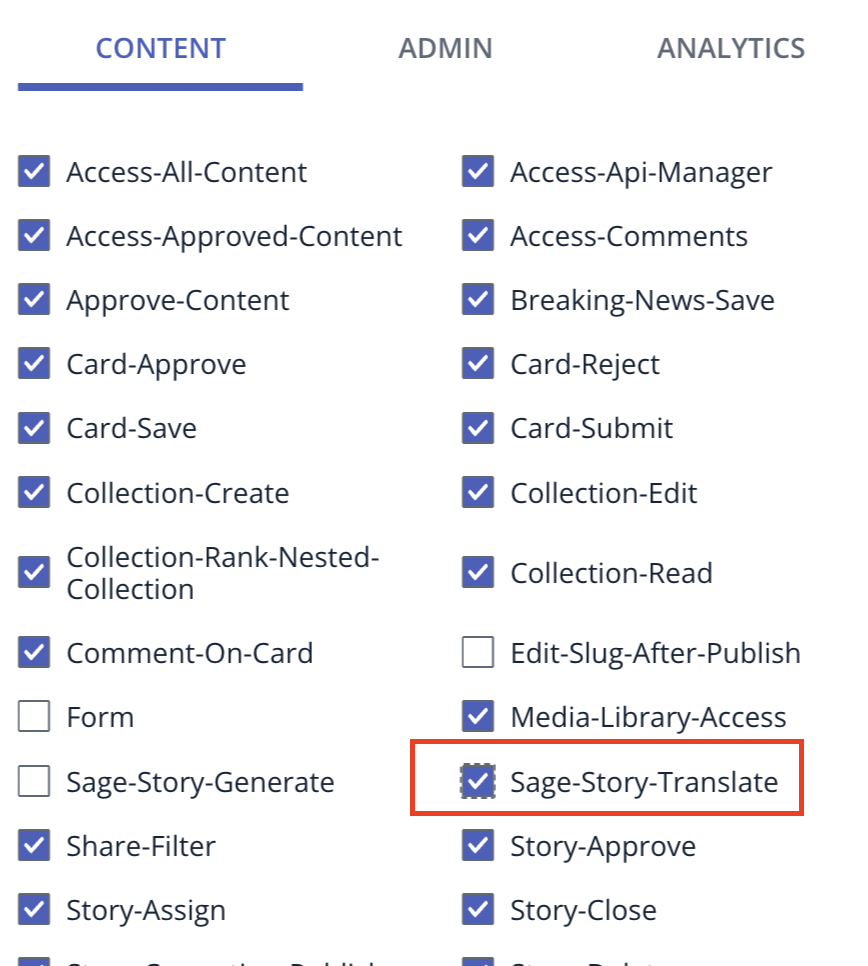
> To enable Sage AI Translations, please contact support at [email protected]