Administrators can configure the Features, Story Templates and Story Elements available to authors. If these are not enabled by default, you can enable them at the General and the Templates tabs under the Admin menu, for them to be visible in the interface.
General Tab
Use the General tab to enable product features, different types of Story Templates, and Story Elements, Access Level Values and to set Collection Story Limits.
The General tab provides the following options:
Story Templates provides the following templates: Breaking News, Interview, Live Blog, News Elsewhere, Photo Story, Push Notification, Recipe, Review, Story Listicle, and Video Story.
Features - decides which of the features listed below are available to users of your website. You can select from among, Alternative Headline And Image, Card Level Share, Claim Review, Claim Review to every story, Email from Quintype Analytics, Email on Story Publish, Enable Sub Menu, Enable Sub Section, Entities, Planner, Story error messages, Tag Manager, Top Story Sorter, and View Counterview.
Story Elements decides which of the story elements listed here are available to authors using the story editor: Also Read, Answer, Ask Me Anything (Dilmot), Attachment Element, Bigfact, Blockquote, Blurb, Image, Image Gallery, JS Embed, Location, Polltype, Q & A, Question, Quote, References, Social Media, Summary, Table, Text, Video (Bitgravity), Video (JwPlayer), and Video (Vidible).
Access Level Value
Quintype uses the Accesstype platform to provide an access control mechanism for your website. Access Control defines which readers will access to which stories.
There are three steps to configuring access control to a story:
- Define access levels on the Accesstype platform. You can tie access levels to different values. For example, you could define the values 100, 200 and 300 to denote three levels of access in an increasing order of hierarchy. Say users having the 300 level of access will have access to all the stories across the site. Users having the 200 level of access could have a smaller subset accessible to them. And users at the 100 level of access will have an even smaller subset (of 200 level) accessible to them.
- Specify the same values (used in the Accesstype platform) here.
- In the Metadata page of a story, under Access Level select Subscription and specify the minimum value tied to the access level required to read this story.
Collection Story Limit
Indicates the maximum number of stories that can be included in a Collection.
Text to Speech Config
Quintype is integrated with the Amazon Polly text-to-speech service to provide mp3 files of your stories.
Make sure you have a registered Amazon Polly account, and then get in touch with the Quintype support team to configure this.
Once configured, you can enable or disable this option en masse for all the stories here. You can also enable/disable this option for an individual story in the Story Metadata tab.
Templates Tab
Story Templates - controls the templates that are available to Authors when they are trying to author a new story.
Use this tab to define new templates, make elements available in a story, set mandatory elements, and also set character limits for some elements.
The Templates tab provides the following elements: Title, Subtitle, Hero Image, Hero Image Caption, Hero Image Attribution, Hero Image Focus Point, Social Share Message, Author, Storyline, Tags, Sections, Sponsored Content, Custom URL, Canonical URL, Instant Articles Video Fields, Meta Title, Meta Description, and Meta Keywords.
Bold Release Note - 17 Aug 2020:
Card level word count
Every card in a story now has a word count that is displayed. Available in Mobile and Desktop form factors.
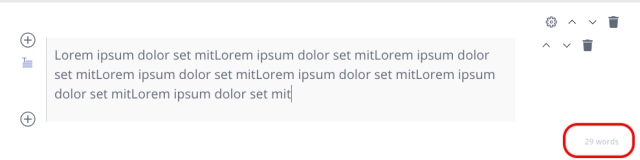
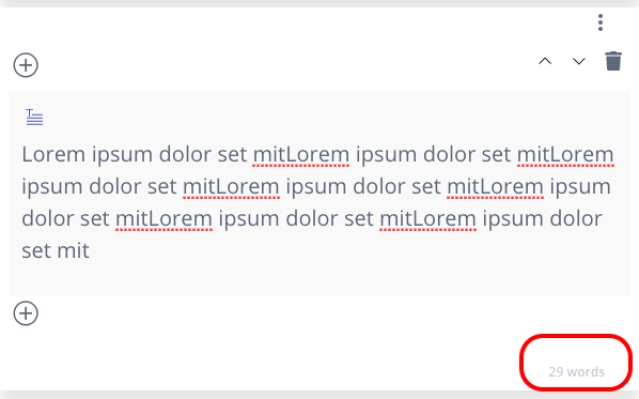
Add Social Cards on republishing a story and view history
Social cards can now be added to already published stories. Also, the previously sent social notifications can be viewed.

Drag and drop images into stories
Now easily drag and drop images into Bold to upload them.
This is available for all image uploads: Media Gallery, Hero image, Image element and Image Gallery element in story editor page, Image Alternatives, Watermark Images and User Profile Image in Bold.
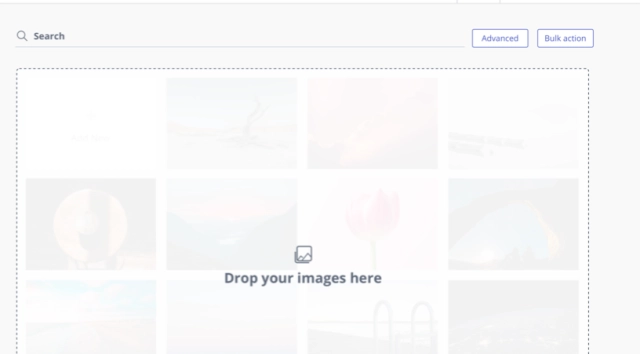
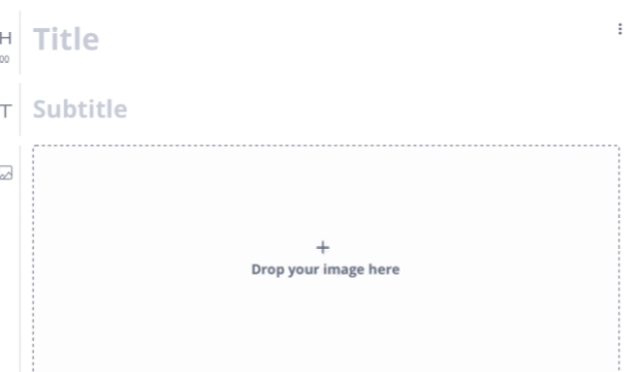
Caption and Attribution for image alternatives
Caption and Attribution on alternate images are now editable.
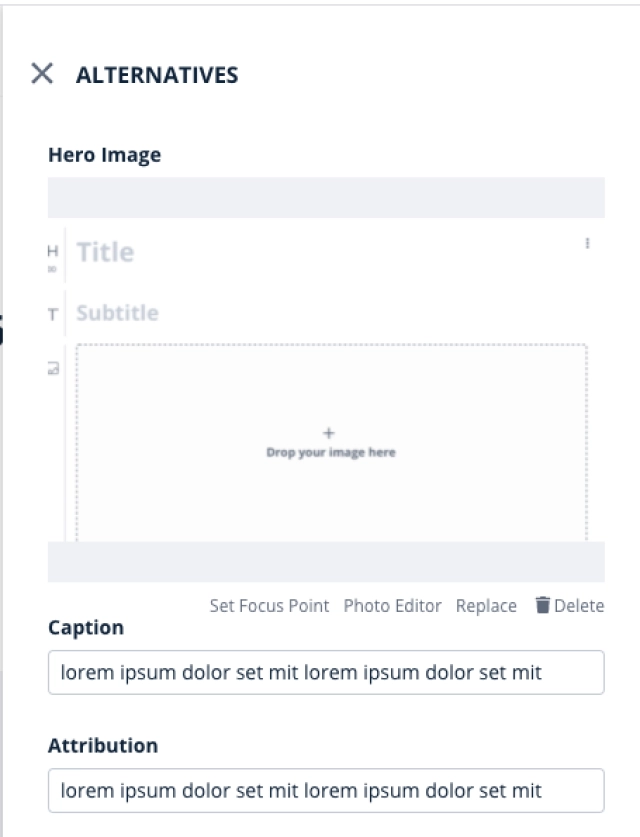
Character limit indicator for Social Share Message
Social share message now has a character limit indicator.
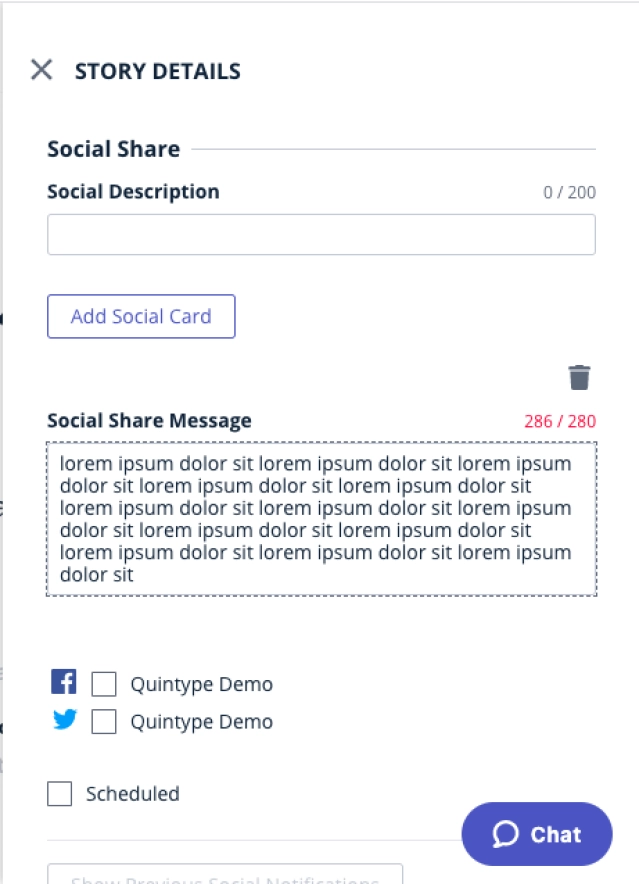
Configurable attachment element size
The size of the attachment element can now be made configurable.
Please get in touch with your account manager or write to us at [email protected] to avail this option.
Bold Release Note - 8 Sep 2020:
Auto-resize Image Caption and Attribution text fields
The text fields for Image Caption and Attribution now resize as text is entered, so that users can see the entire content without having to scroll
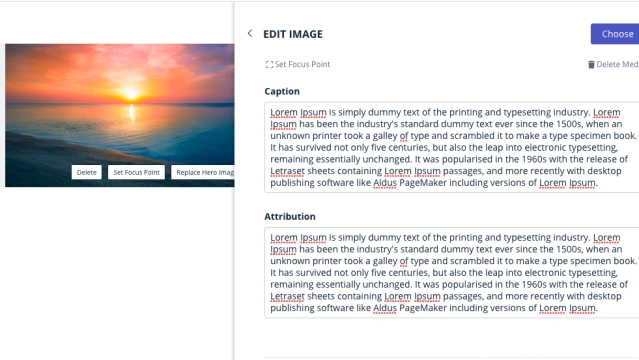
Bold Release Note - 29 Dec 2020:
Rich Text image caption and attribution
The Caption and Attribution on images can now be of the rich text element.
Please get in touch with [email protected] to get this enabled for your account.
The number of stories in each tab of the workspace
To view the precise number of stories in each tab of the workspace, simply hover on it. The mobile version has it displayed by default.
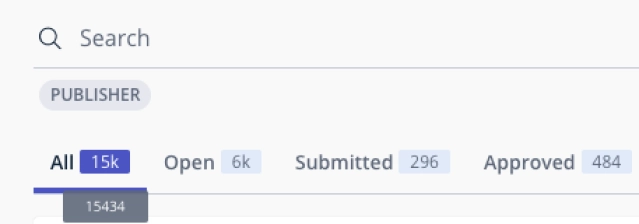
Bold Release Note - 4 Feb 2021
Video service provider direct integration
Now quickly search and select videos from Youtube and Flowplayer into your stories from within Bold; you do not have to leave Bold to include a videos in your stories.
To be able to use this, enter the Youtube and Flowplayer API keys in Settings -> Integrations -> Add Integration and choose Youtube and/or Flowplayer to enter the API keys.
Once this is set up, choose the Embed element in your story and click Choose video to search for your video.
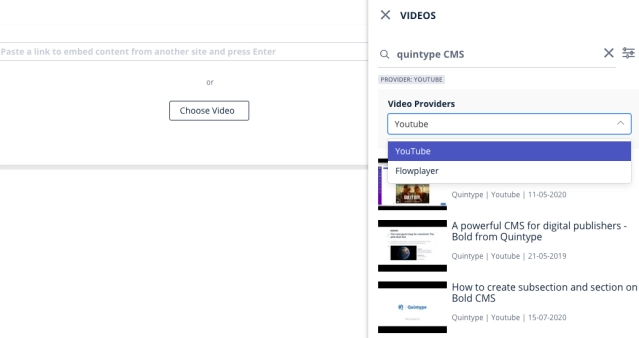
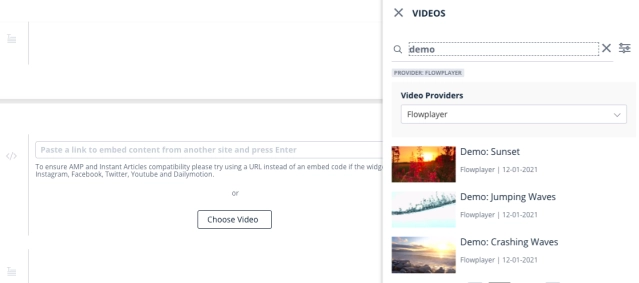
Bold Release Note - 4 Feb 2021
Latin characters in slugs
Bold now allows the the entire latin character set to be part of story slugs. E.g., Finnish language characters such as å, ä, ö can now be part of story slugs when the Vernacular Slugs feature is turned on.
Bold Release Note - 18 Mar 2021
Enhanced Read-only mode experience
The read-only mode in Bold now allows you to view all fields of the story without having to be in edit mode.
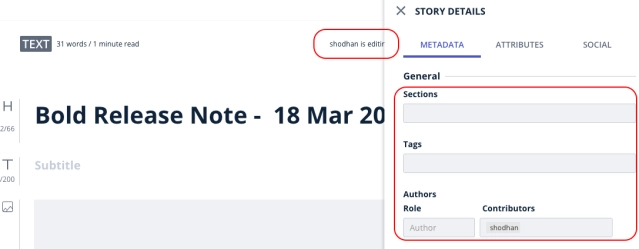
Bold Release Note - 8 Jun 2021
Forms - Build custom forms, connect with your audience
Build forms, publish them and receive submissions from your audience to specific email addresses using Bold.
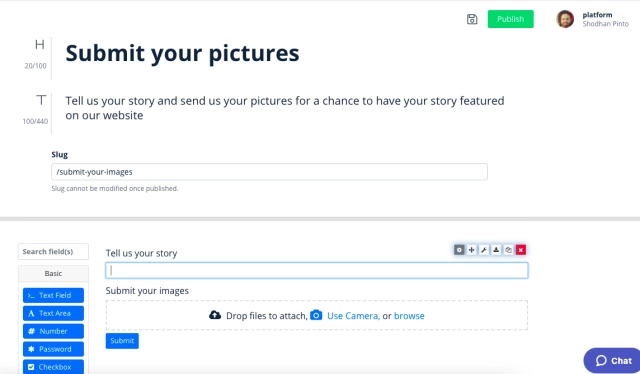
Build forms with a wide variety of elements and highly customisable form elements.
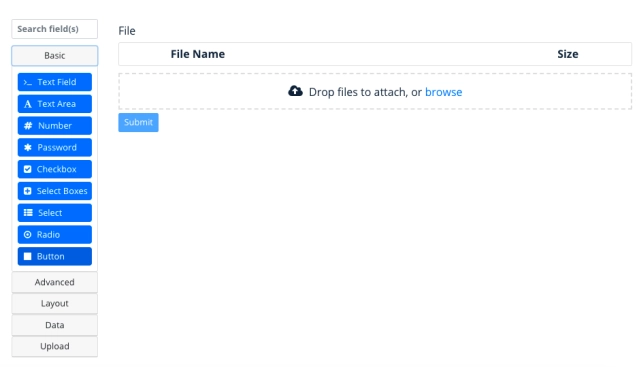
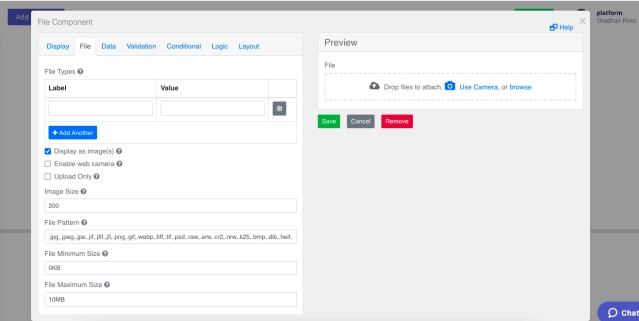
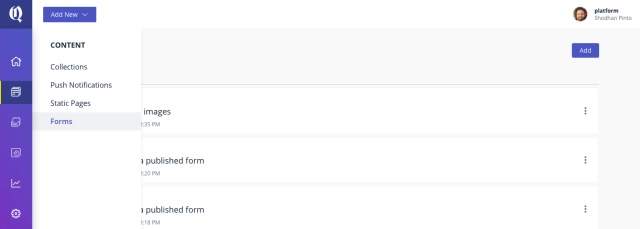
Automate the receipt of submissions to be sent to email addresses by adding a default set of recipient email addresses to which each submission will be sent to.
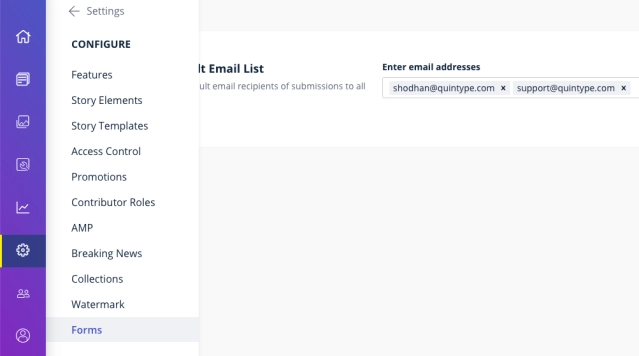
Additionally, add specific email addresses to each form so that only the desired recipients receive the submissions for each form.
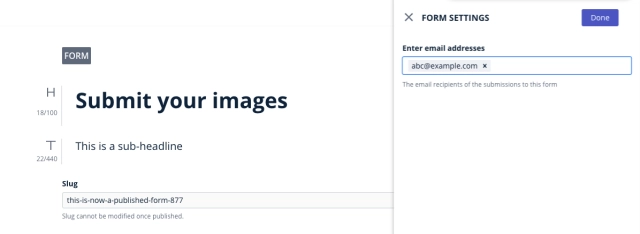
The form builder is powered byForm.io
This feature is available for enterprise customers that are using Quintype development frameworks and APIs.
Quintype Malibu documentation is available here
Get in touch with [email protected] to enable this feature for your enterprise Bold instance.
Bold Release Note - 21 Sep 2021
Character count displayed in story editor
Character count is now displayed for a story as well as for a card in story editor.
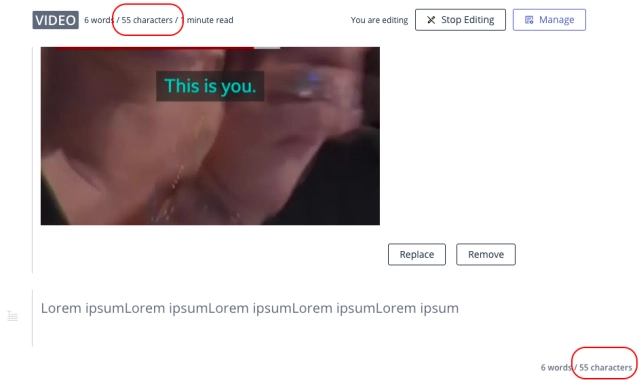
Facebook videos in video stories
Facebook video URLs are now supported in embed element and are recognised as valid videos in video stories.
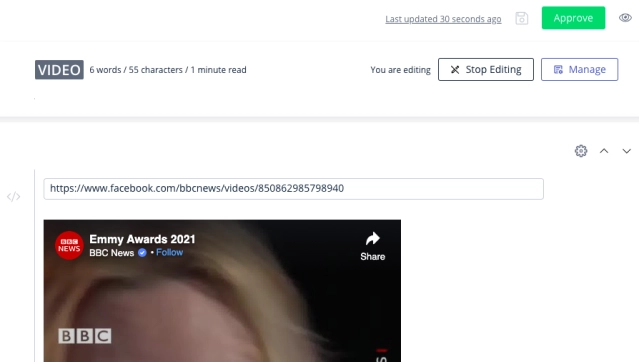
Bold Release Note - 29 Dec 2021
JWPlayer URLs - new format
The embed element now recognises newer URLs from JWPlayer so that they can be identified as valid videos in video story templates.
The formats that are now recognised are:
*content.jwplatform.com/players/<video-id>-<player-id>.*
*content.jwplatform.com/videos/<video-id>-<player-id>.*
*cdn.jwplayer.com/players/<video-id>-<player-id>.*
*cdn.jwplayer.com/videos/<video-id>-<player-id>.*
Note: Short URLs provided by JWPlayer are not supported.