As a story is being edited, each time it is saved, a new version of the story is created.
In the top right-hand corner of the Story Editor, click on 3 dots and select timeline to view an audit trail of all the instances when the story was saved.
Use the View button shown against a version to view that version. The story is opened in a 'view only' mode in a new browser tab. You can copy and paste content from this version to other stories.
Use the Restore button to restore your current story to that particular version. After confirmation, the editor reloads the restored version of the story. The availability of a Restore button indicates that some content in the story or some of the story parameters on the adjacent tabs were changed before that version was created.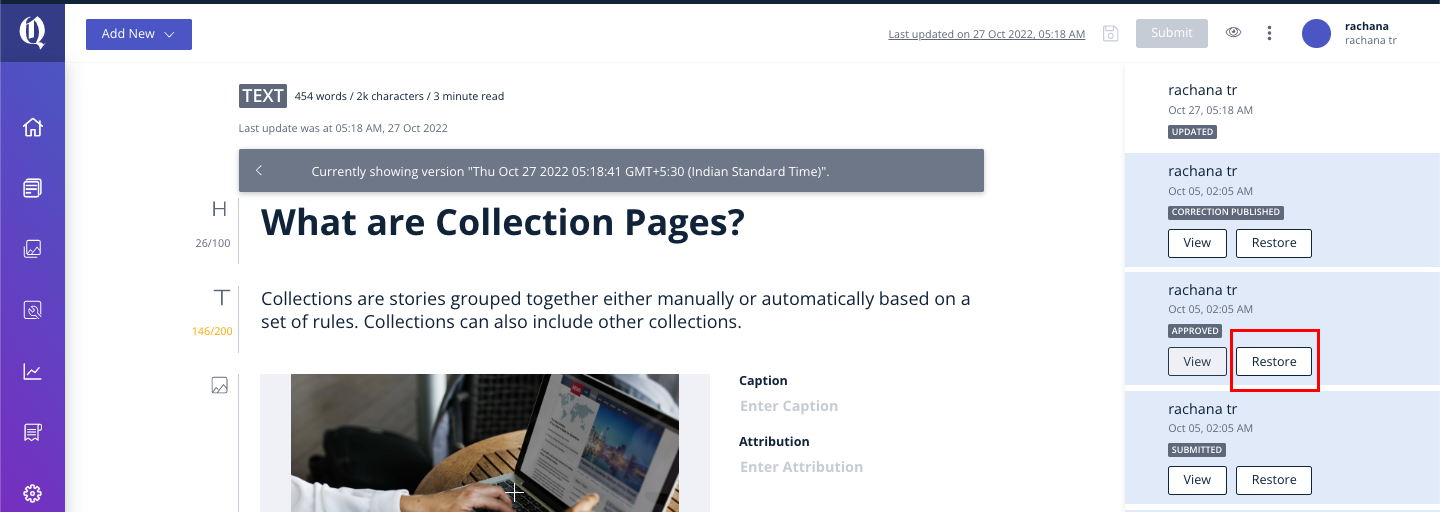
When a story is restored, the older version of the story (irrespective of what Story State it is in) continues to exist independently of the newly created restored version. A new version of the story is created by repurposing content from the older version. The current version (the version that you are working on) cannot be restored. When a version is restored, the timeline will show a “Restored” status against that version.
Bug Fixes and Performance upgrades
Scrollability and content disappearing issues when timeline of a story is opened.
[May 4th] Bug fix where the story is not scrollable and cards disappear when the timeline of a story is opened and closed.