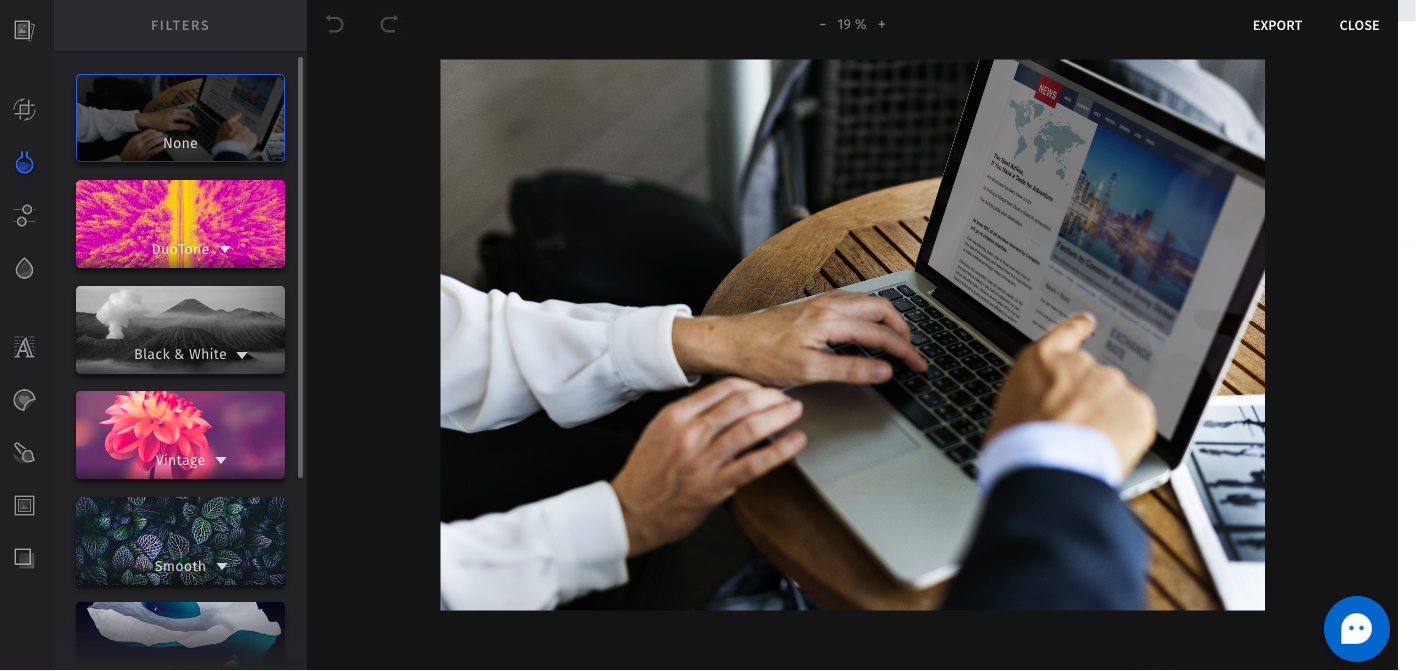As you insert an image into your story using an image element in a card – the Photo Editor provides editing tools for the image.
Focus Point:
Images are resized dynamically as your story loads across different reader devices. An image need not appear the same across a mobile phone or a laptop computer. Use the focus point option (the + symbol displayed when you click anywhere on the image) to point to the most critical part of the image. You’re trying to indicate that you don’t want this part of the image to be omitted across devices. You can click anywhere in the image to create a focus point for the image.
Click the Edit button on the top left corner of the image to open the image in the Photo Editor. Here are some of the key features of the Photo Editor.
Library - Use the library control, to upload your own images or take a photo with your webcam.
Transform - The transform tool unifies cropping, flipping and rotation operations in one feature. The PhotoEditor SDK holds various preset crop ratios (e.g. 16:9) that can easily be complemented by any crop ratio you deem necessary.
Filters - Filters determine the mood and atmosphere of pictures and help convey the right message for your creative. There are over 50 handcrafted filters covering all state of the art style- and mood settings that can even be previewed in camera mode.
Adjust - The Adjust tool is a swiss army knife for image optimization. It offers essential functions like brightness and contrast, while allowing more expert users to fine tune highlights, shadows and clarity.
Focus - The focus tool allows you to add a radial or linear blur to your images which lets them mimic Tilt Shift or Bokeh effects.
Text - The text feature provides all necessary functions for quickly adding text to any picture or creative.
Stickers - The PhotoEditor has a couple of categories of readymade sticker libraries - Emoticons and Shapes. You can layer these stickers on top of your images.
Brush - The brush tool is optimized for touch screen interaction and supports different brush strokes that can be edited in terms of thickness and color.
Frames - The PhotoEditor includes a versatile frame tool that works with any given photo size or ratio.
Overlays - The PhotoEditor has a preset library of images that can be used as overlays. In addition, each image has available blend modes of normal, overlay, hard light, soft light, multiply, darken, lighten, screen and color burn - leading to various effects on your image.