With Sage AI Translation Feature, stories can be translated from one language to another and created within the same publisher or a different publisher, based on the configuration. Please reach out to [email protected] to enable this feature.
Let's see how does translation feature work on Bold within same instance.
1.Create a story in English
- Click on Add New>Story
- Add the Headline, Sub-headline, Description and other story details
- Save the changes
2.Now click the Home Icon to navigate to Workspace
3.Look for the story that we just created
4.Click on the kebab menu icon next to your story and select 'Translate to.'
A new tab unfolds, presenting your entire story flawlessly translated into selected language, from headline to social share message.
Let’s use the same story and translate it to Hindi, but this time, in a different Bold instance.
- Navigate to the workspace by clicking on the Home icon
- Locate the story
- Click on the kebab menu and select 'Translate to Hindi.'
A new tab in the designated CMS displays your story, translating every detail to the target language.
Additional permission for Sage AI:
Translation feature will be available only to users having Role with Permission Sage-Story-Translate or Admin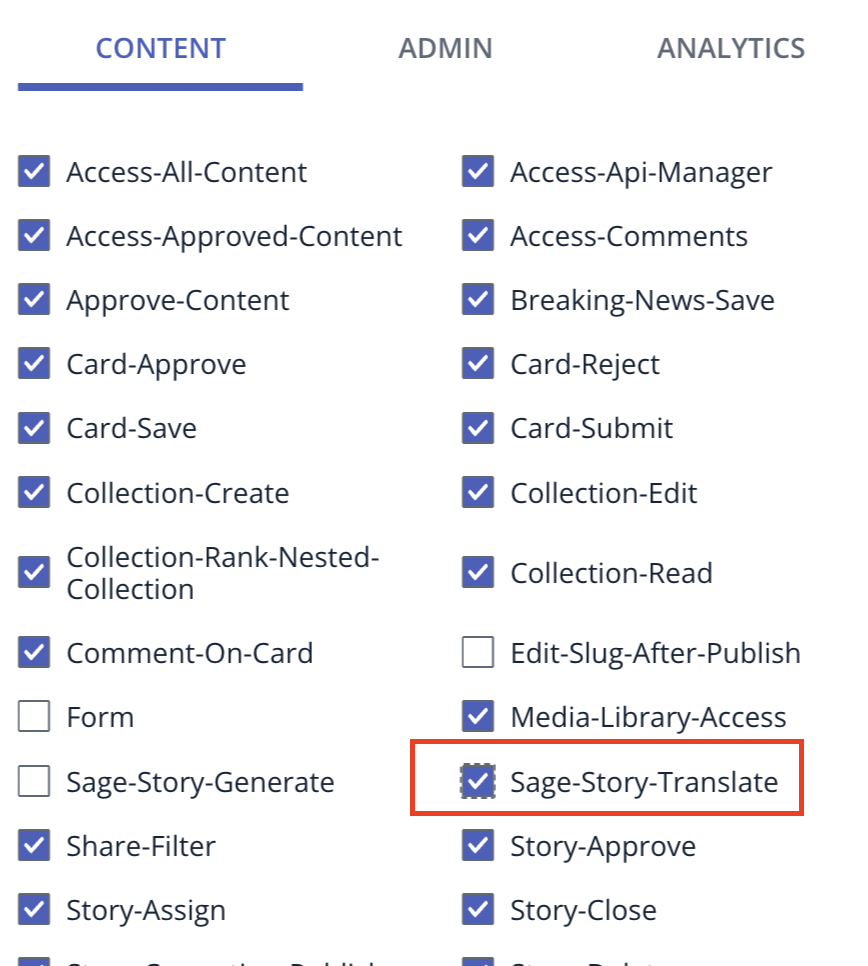
> To enable Sage AI Translations, please contact support at [email protected]