iZooto is a user engagement and user retention platform that specializes in delivering personalized browser push notifications. It helps marketers effectively engage with their website visitors or subscribers by sending targeted messages directly to their browsers.
With iZooto, marketers can create and schedule push notifications that include relevant content, offers, announcements, or updates.
In order to integrate iZooto with Bold and Page Builder, we first need to create an account in iZooto as shown below:
Go to the iZooto website: Visit the iZooto website (https://panel.izooto.com/) in your web browser.
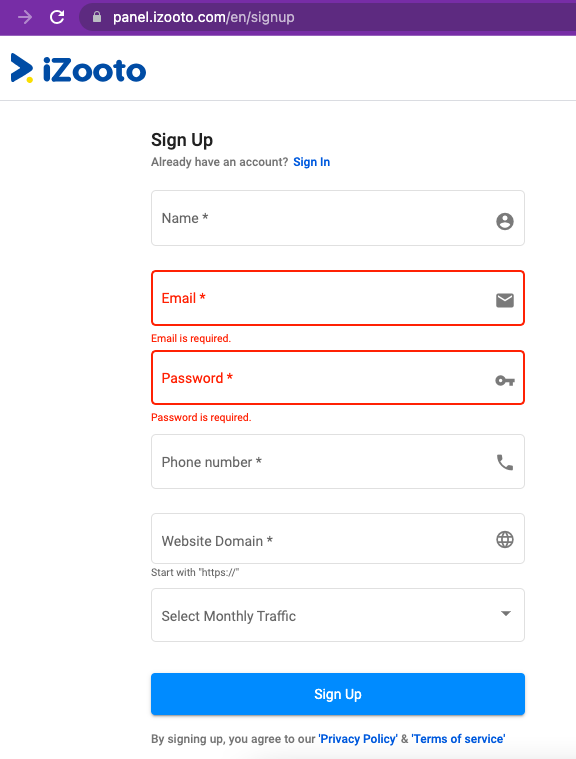
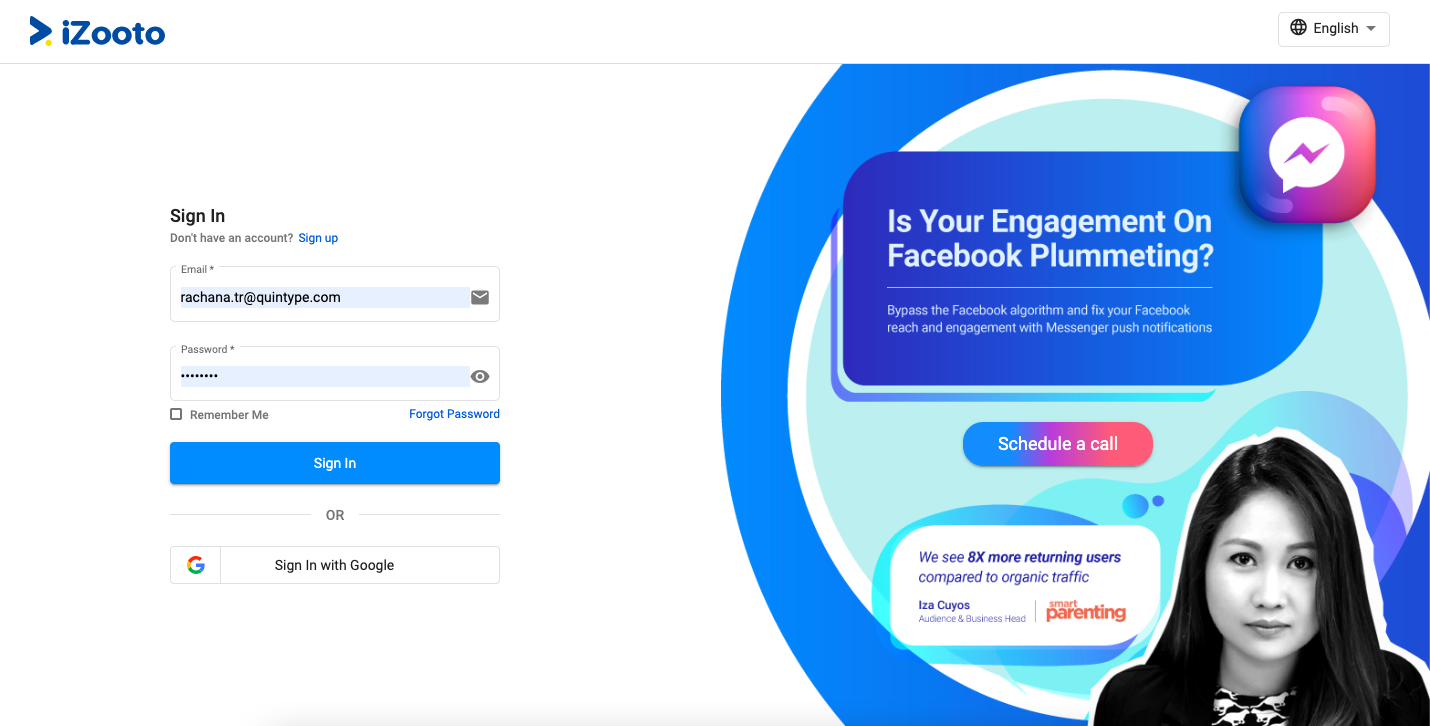
After logging in to iZooto, navigate to the "Settings" section and click on "Setup." In the "Setup" section, you will find a series of three installation steps.
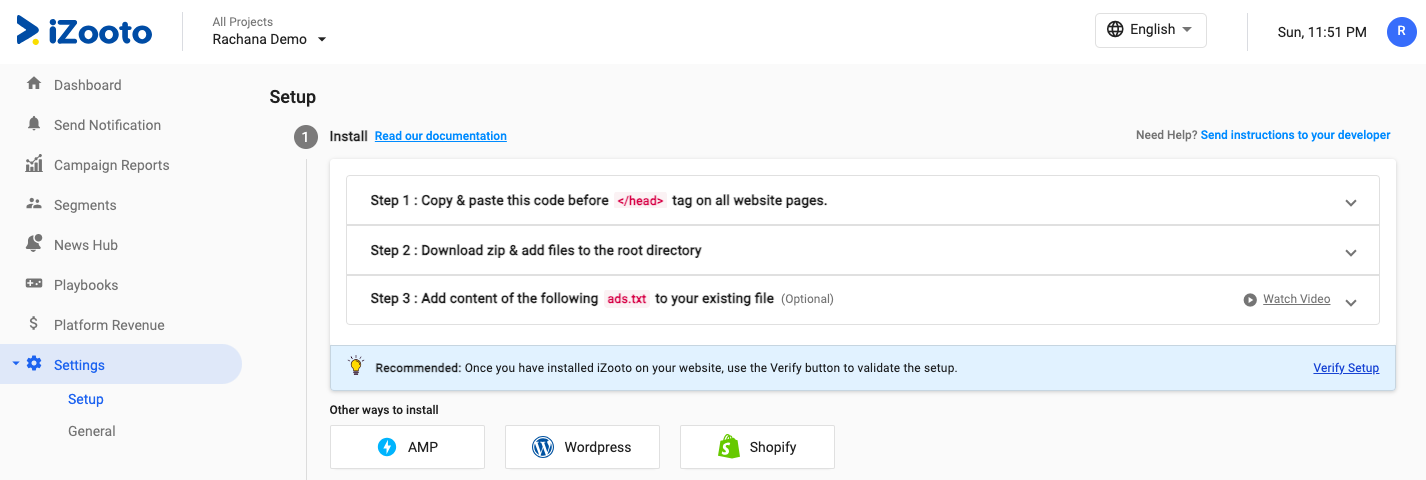
Let's review each step individually:
Step 1: Utilize the "copy clipboard" option to copy the entire content. Then, navigate to the Static Page and PB header.
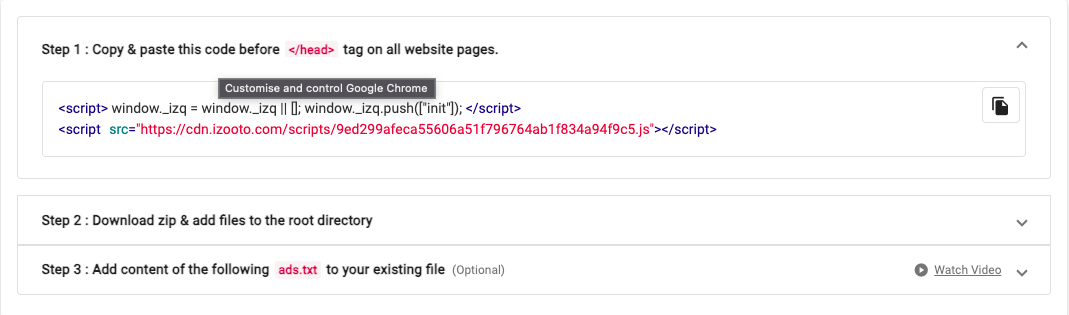
To create a static page in Bold CMS, follow these steps:
1. Log in to the CMS platform using your credentials.
2. Access the Content menu in the CMS.
3. Navigate to the Static page section.
4. Click on "Create new" to start creating a new static page.
5. Provide the title for the page as "Izooto.html" and specify the source path accordingly.
6. Select "HTML" as the MIME type for the page.
7. Copy the script code from iZooto that you want to include on the static page.
8. Paste the script code into the content section.
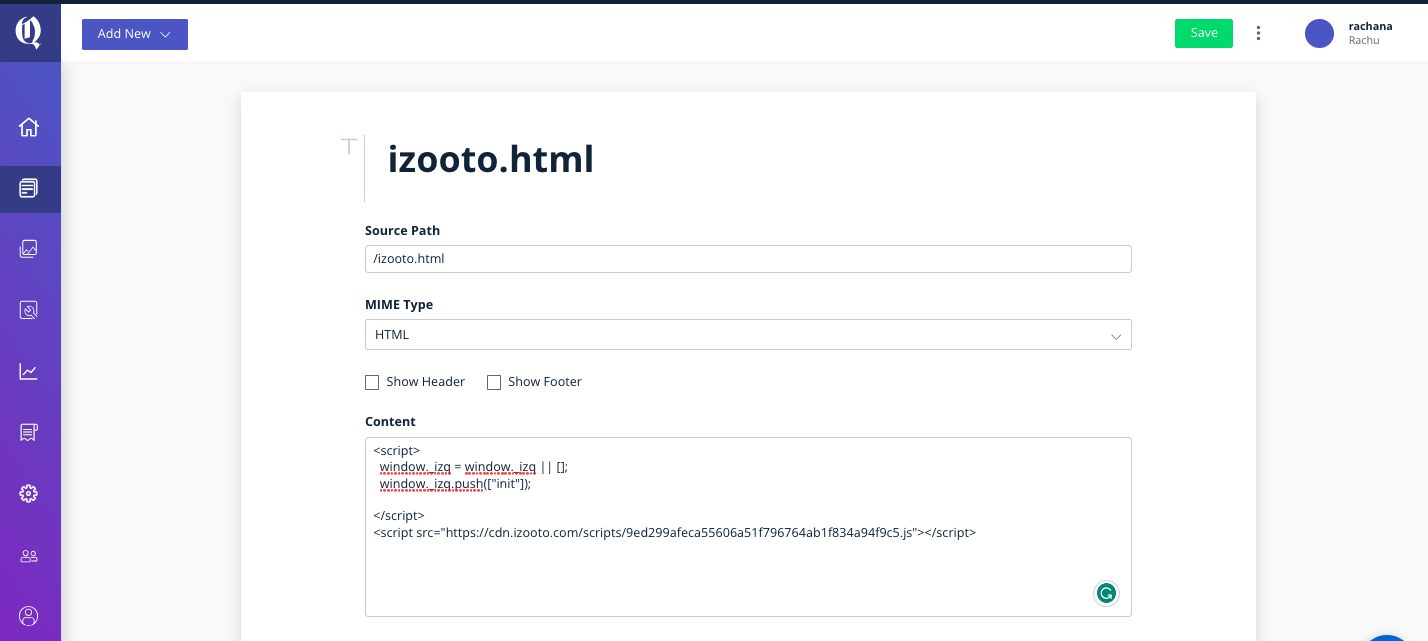
Now, Return to Izooto and copy the script [only the alphanumeric number as shown in red colour below]
<script>
window._izq = window._izq || [];
window._izq.push(["init"]);
</script>
<script src="https://cdn.izooto.com/scripts/9ed299afeca55606a51f796764ab1f834axxxxxx.js"></script>
Please follow the below instructions to add the script in the Page builder:
1. Log in to Page Builder
2. Click on General Settings
3. Now, navigate to the Manage Tab
4. Click on Notifications
5. Select "Izooto" from the dropdown
6. Enter the Script ID for Izooto Push Notification
7. Click on the Manage Tab and then Insert the Custom code
8. Select All Pages and paste the script under Header
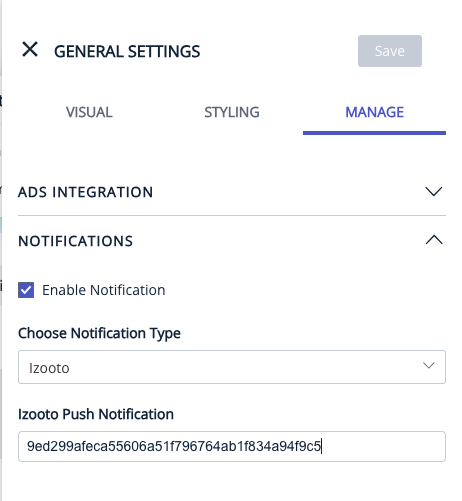
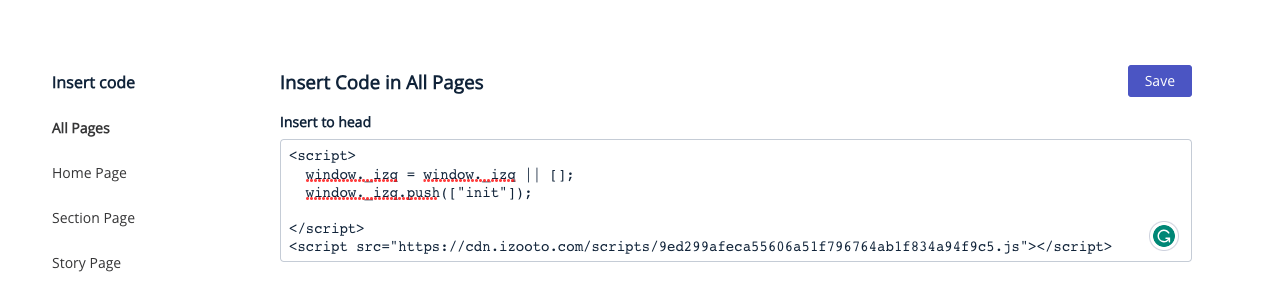
Go to Izooto> settings> general> key, copy the API key as shown below:
Note - If you need an API key for iZooto and the process requires approval from their support team.
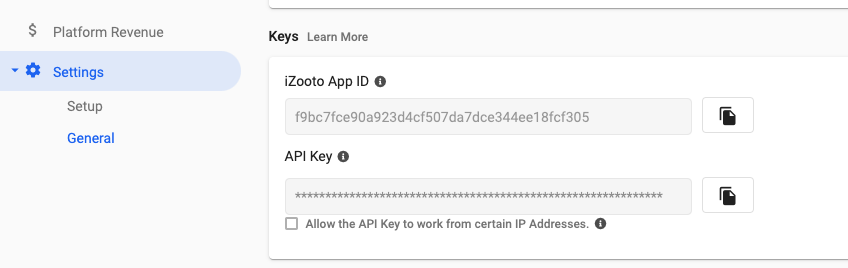
To add the API key in Bold CMS, please follow these steps:
1. Log in to Bold CMS> Settings
2. Navigate to Integrations
3. Select Push Notifications
4. Add iZooto Integration and enter API Key
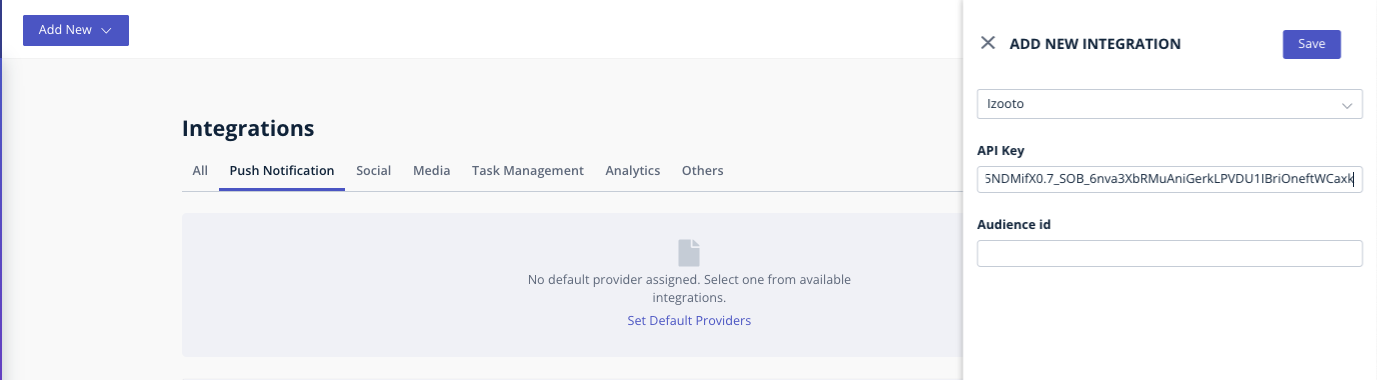
Step 2: Download the Zip File and save it on the desktop in HTML Format. Save only the second URL as Izooto.html, when opened on notes the file should be blank.
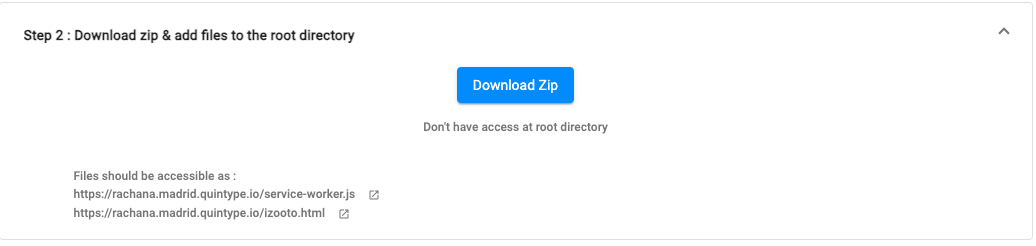
Step 3: Go to Verify, click on Verify Setup it will lead you to the below page.
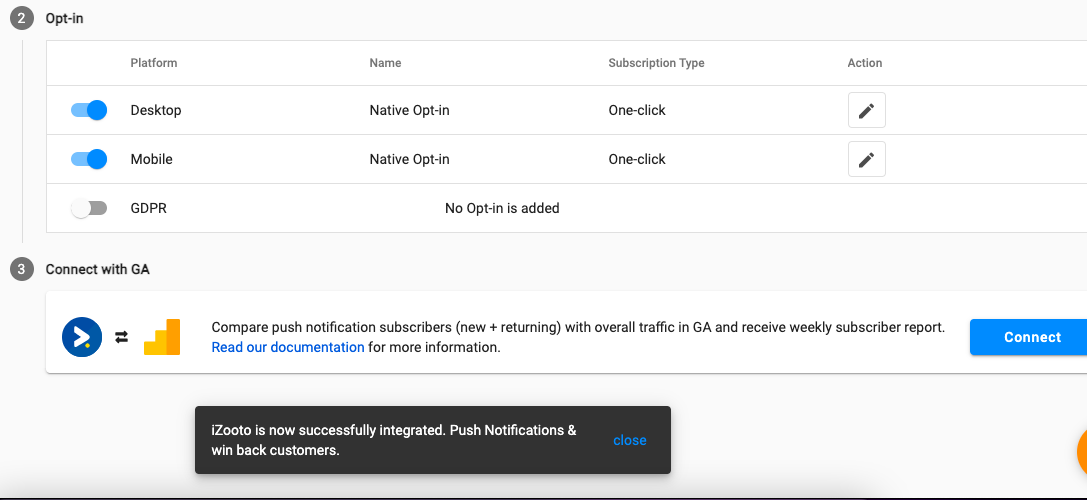
Post this you can find the below notification on the Front End.
Please note that the features and capabilities of iZooto may evolve over time, so it's always recommended to visit their official website or contact their support team for the most up-to-date information.
Please click here to know how to integrate Youtube into Bold.
[29th March] Support for mobile app integration with iZooto.
Added support for iZooto as a provider for push notifications for mobile apps