LinkedIn auto-post refers to the automatic publishing of content from a CMS to LinkedIn. Quintype provides integration with social media platforms like LinkedIn, allowing users to share their content on their LinkedIn pages or profiles easily.
In order to set up a LinkedIn auto-post, you need to follow below steps:
- Go to https://developer.linkedin.com/ and click on ‘Create app’
- Enter the app name and the name of your LinkedIn page. If a page doesn’t exist, create one by clicking on ‘Create a new LinkedIn page’.
- Next, add the privacy policy url of your website and upload an app logo.
- Accept the terms of use and click on ‘Create App’.
- In the new window that loads, navigate to the settings tab and click on the verify button in order to verify the company page added in step 2.
- In the elevated model, generate, copy and then open the URL in a new tab in order to verify the responsibility of the app.
- Once this is done, navigate back and click on ‘i’m done’.
- Next, navigate to the ‘Products’ tab and request for access to the following APIs: ‘Share on LinkedIn’, ‘Advertising API’, ‘Sign In with LinkedIn using OpenID Connect’.
- Next, navigate to the ‘auth’ tab and click on the pencil icon next to ‘Authorized redirect URLs for your app’ text in order to add the redirect url for autopost like https://domain.com/admin/add-social.callback
- Once the redirect URL is added, copy the ‘Client ID’ and ‘Primary Client Secret’.
- Next, go to Bold> Integrations. Navigate to the ‘Social’ tab, and add the ‘Client ID’ and ‘Primary Client Secret’ in the ‘API Key’ and ‘API secret’ text fields respectively for LinkedIn.
- Next, go to Settings > Social sharing. Click on ‘New Connection’, select ‘LinkedIn’ from the drop down and click on ‘Add LinkedIn account’.
- In the new window that loads, enter the email address and password of the account associated with the LinkedIn page.
- Please note that the user performing the above action in step 12 needs to be a super admin of the page that needs to be added. Screenshot for reference:
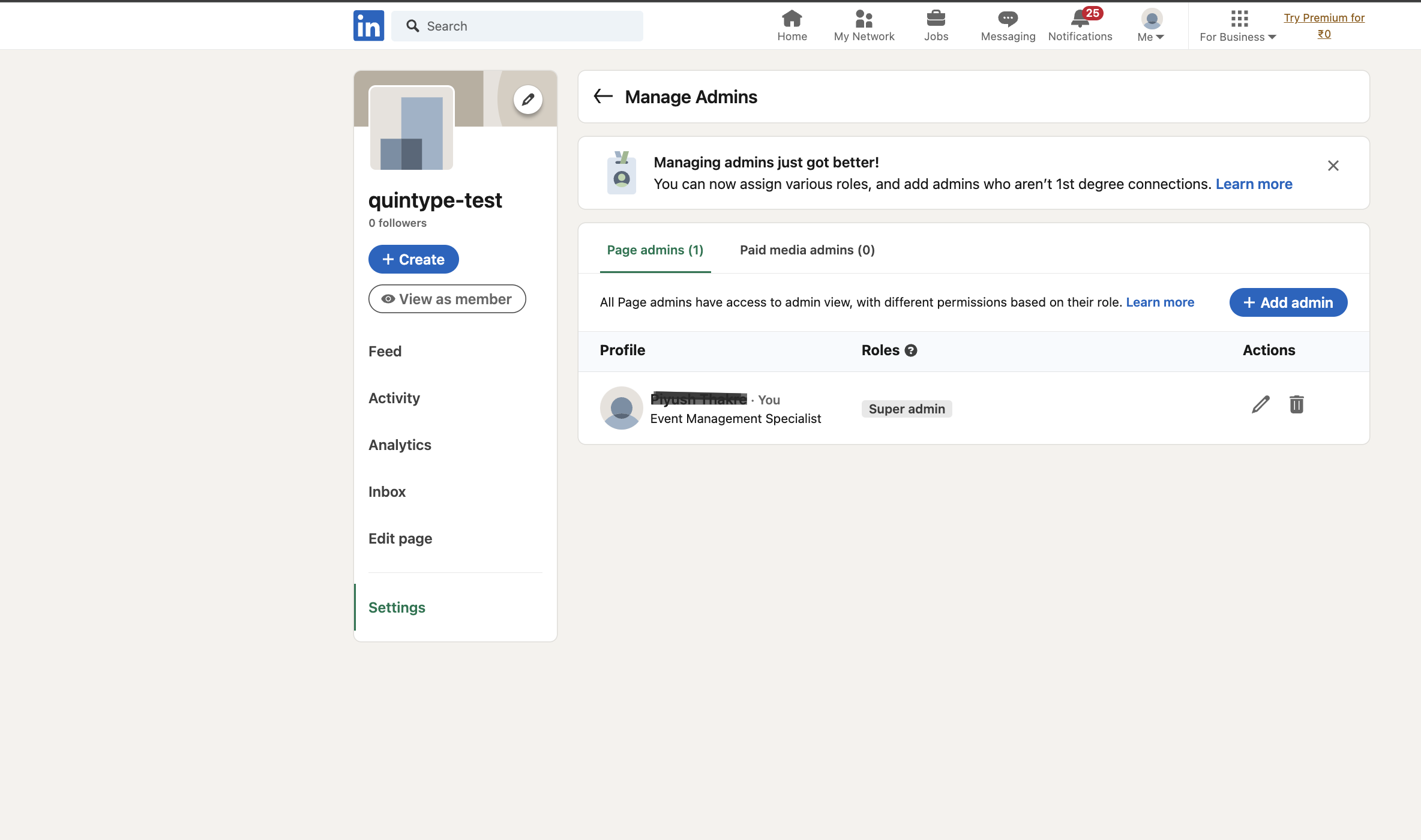
You may also be interested in integrating Facebook and Twitter for Auto Post.