The AMP refers to a feature that enables the creation and optimization of web pages specifically designed for fast loading and improved performance on mobile devices. AMP pages are stripped-down versions of regular web pages, designed to provide a smooth and engaging user experience for mobile users.
To configure AMP pages in Bold CMS, you can follow these steps:
1. Log in to your Bold CMS account.
2. Navigate to the "Settings" option and click on it.
3. In the settings menu, select the "Configure" option.
4. In the configuration settings, click on “AMP”
5. This will open the AMP configuration settings page.
On the AMP configuration page, you can control the basic colors, fonts, and other general features related to your AMP pages. You can also configure your ad settings specific to AMP pages.
After saving the settings, your Bold CMS will be configured to generate AMP pages for your website.
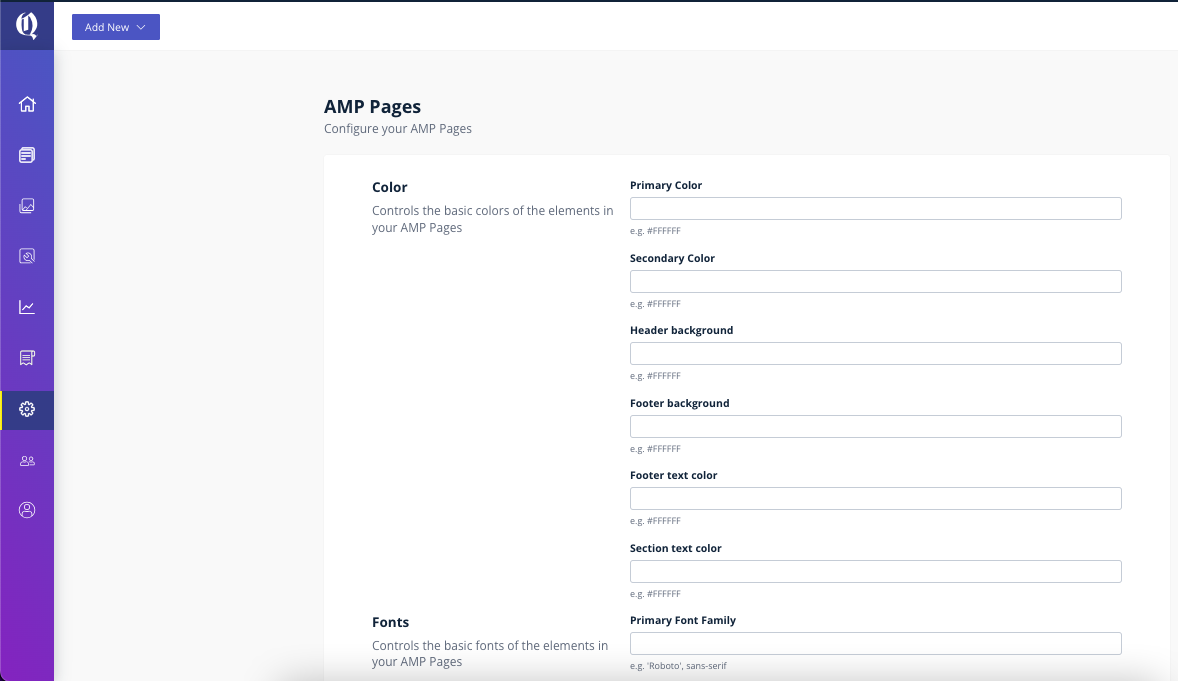
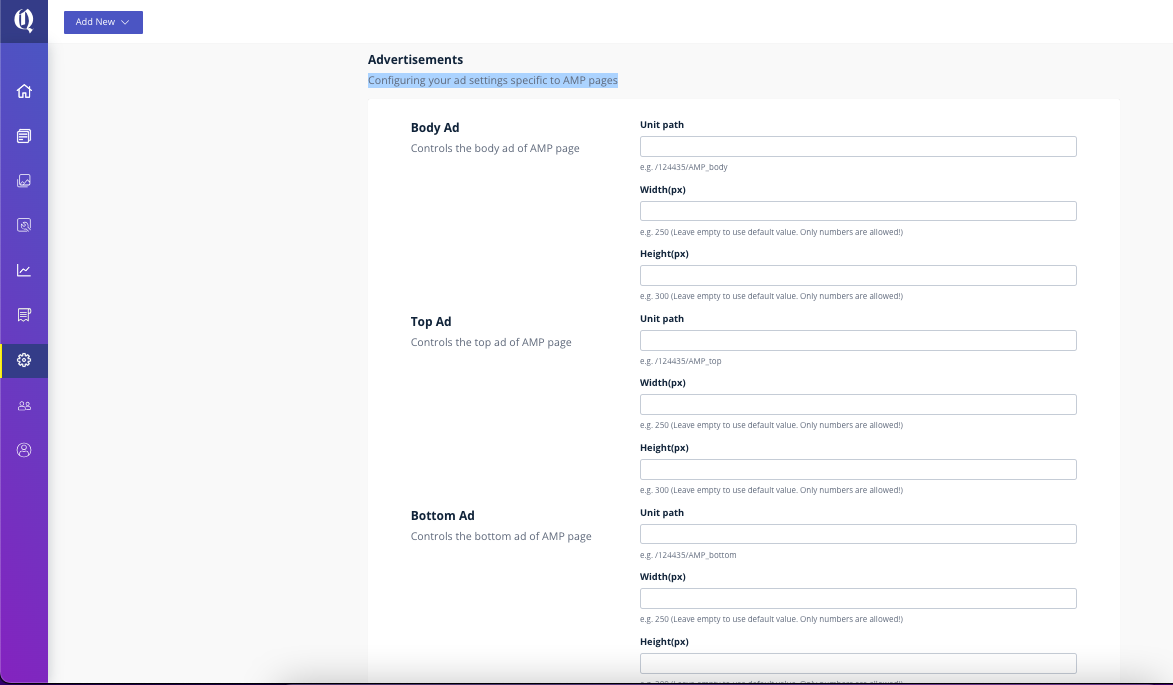
Configuring Ads on AMP Pages
You can configure AMP ads directly in Bold CMS using ad units created in Google Ad Manager.
Step 1: Create Ad Units in Google Ad Manager
- Log in to Google Ad Manager.
- Go to Inventory → Ad Units → New Ad Unit.
- Enter details (Name, Ad Size) and Save.
- Copy the Ad Unit Path and DFP Network Code.
Step 2: Set Up Ads in Bold CMS
- Log in to Bold CMS.
- Navigate to Settings → Configure → AMP.
- Scroll to Advertisements.
- Enter your DFP Network ID and paste Ad Unit Paths for:
- Top Ad
- Body Ad
- Bottom Ad - Save your changes.
Note: Make sure each ad unit path is mapped to the correct slot and that the ad is configured properly in Google Ad Manager.
